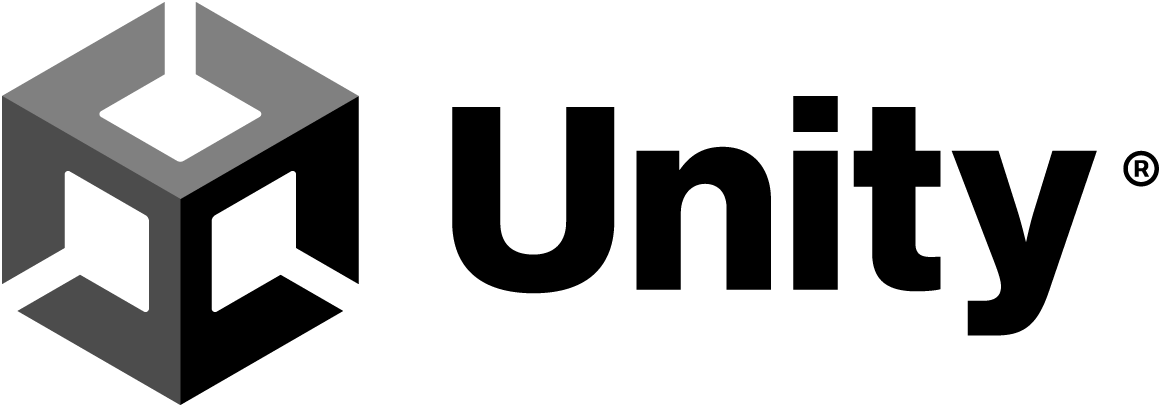Unity Version
Unity Version : 2021.3.5f1
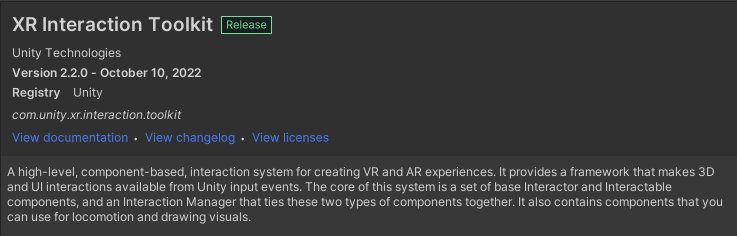
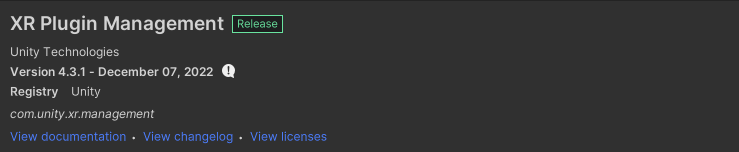
XR Ray Interactor
An Interactor component controls how a GameObject interacts with Interactable components in the scene.
Interactor component는 GameObject와 Scene의 Interactable components 간의 상호작용을 제어합니다.
There are multiple types of Interactors, one of which is an XR Ray Interactor, a component that uses ray casting in order to find valid Interactable objects in the scene.
Interactor 에는 여러 종류가 있습니다. 그 중의 1 개는 XR Ray Interactor 로, 이 component는 Scene 내에서 조작할 수 있는 유효한 Interactable object를 찾아내기 위해서 ray casting를 사용합니다.
To read input from an XR input device, the Interactor requires an XR Controller component.
XR input device에서 입력을 읽으려면 the Interactor 에 XR Controller 구성 요소가 필요합니다.
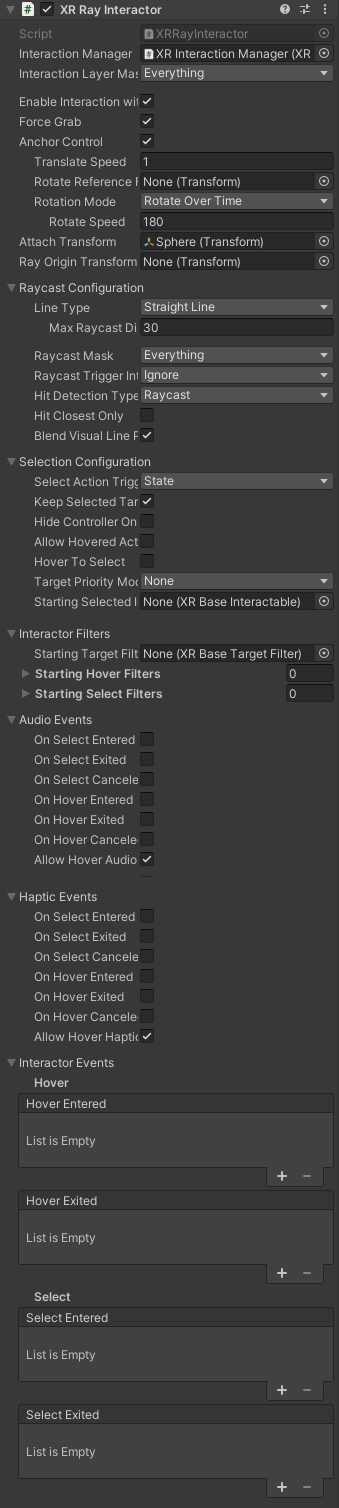
XR Ray Interactor 속성
Interactor used for interacting with Interactables at a distance.
Interactor는 먼 거리에서 Interactables와 상호 작용할 때 사용됩니다.
This is handled via ray casts that update the current set of valid targets for this interactor.
이것은 이 ‘interactor’에 대한 유효한 대상의 현재 세트를 업데이트하는 광선 캐스트를 통해 처리됩니다.
| Property | Description |
|---|---|
| Interaction Manager | The XR InteractionManager that this Interactor will communicate with (will find one if None). 이 Interactor가 통신 할 XR InteractionManager (None 인 경우 XR InteractionManager)를 찾습니다. |
| Interaction Layer Mask | Allows interaction with Interactables whose Interaction Layer Mask overlaps with any Layer in this Interaction Layer Mask. Interaction Layer Mask가 이 Interaction Layer Mask 마스크의 모든 Layer와 겹치는 상호작용 객체와의 상호작용을 허용합니다. |
| Enable Interaction with UI GameObjects | Enable to allow this Interactor to affect UI. 이 Interactor 가 UI에 영향을 미칠 수 있습니다. |
| Force Grab | Force grab moves the object to your hand rather than interacting with it at a distance. ‘Force grab’은 물체를 멀리서 상호 작용하기보다는 손으로 움직입니다. |
| Anchor Control | Allows the user to move the attach anchor point using the joystick. 사용자가 ‘joystick’을 사용하여 ‘attach anchor point’를 이동할 수 있습니다. |
| Translate Speed | Speed that the anchor is translated. Only used and displayed when Anchor Control is enabled. 앵커가 변환되는 속도. ‘Anchor Control‘이 활성화된 경우에만 사용되고 표시됩니다. |
| Rotate Reference Frame | The optional reference frame to define the up axis when rotating the attach anchor point. ‘attach anchor point’를 회전할 때 위쪽 축을 정의하는 선택적 참조 프레임입니다. When not set, rotates about the local up axis of the attach transform. Only used and displayed when Anchor Control is enabled. 설정되지 않은 경우 부착 변환의 로컬 위쪽 축을 중심으로 회전합니다. ‘Anchor Control‘이 활성화된 경우에만 사용되고 표시됩니다. |
| Rotation Mode | Specifies how the anchor rotation is controlled. Only used and displayed when Anchor Control is enabled. 앵커 회전 제어 방법을 지정합니다. ‘Anchor Control‘가 활성화된 경우에만 사용 및 표시됩니다. |
| Rotate Over Time | Set Rotation Mode to Rotate Over Time to control anchor rotation over time while rotation input is active. ‘Rotation Mode‘를 ‘Rotate Over Time‘으로 설정하여 회전 입력이 활성화된 상태에서 시간 경과에 따른 앵커 회전을 제어합니다. |
| Match Direction | Set Rotation Mode to Match Direction to match the anchor rotation to the direction of the 2-dimensional rotation input. 앵커 회전을 2차원 회전 입력 방향과 일치시키려면 ‘Rotation Mode‘를 ‘Match Direction‘으로 설정합니다. |
| Rotate Speed | Speed that the anchor is rotated. Only used and displayed when Anchor Control is enabled and Rotation Mode is set to Rotate Over Time. 앵커가 회전되는 속도입니다. ‘Anchor Control ‘이 활성화되고 ‘Rotation Mode‘가 ‘Rotate Over Time‘으로 설정된 경우에만 사용 및 표시됩니다. |
| Attach Transform | The Transform that is used as the attach point for Interactables.Interactable 의 Transform연결 지점으로 사용되는 입니다.Automatically instantiated and set in Awake if None.None 인 경우 자동으로 인스턴스화되고 Awake 설정됩니다.Setting this will not automatically destroy the previous object. 이것을 설정하면 이전 object가 자동으로 삭제되지 않습니다. |
| Ray Origin Transform | The starting position and direction of any ray casts. 레이 캐스트의 시작 위치와 첫 번째 방향 Automatically instantiated and set in Awake if None and initialized with the pose of the ‘XRBaseInteractor’. None 의 경우 자동으로 인스턴스화되고 Awake로 설정되어 ‘XRBaseInteractor’의 pos로 초기화됩니다.‘attachTransform’. Setting this will not automatically destroy the previous object. |
| Disable Visuals When Blocked In Group | Whether to disable visuals when this Interactor is part of an Interaction Group and is incapable of interacting due to active interaction by another Interactor in the Group. 이 Interactor가 Interaction Group의 일부이며 그룹의 다른 Interactor의 적극적인 상호 작용으로 인해 상호 작용할 수 없는 경우 비주얼을 비활성화할지 여부. |
| Line Type | The type of ray cast. 레이 캐스트 유형입니다. |
| Straight Line | Set Line Type to Straight Line to perform a single ray cast into the scene with a set ray length. Line Type 을 Straight Line 으로 설정하면 장면에 대해 구성된 길이의 단일 레이 캐스트를 수행합니다. |
| Projectile Curve | Set Line Type to Projectile Curve to sample the trajectory of a projectile to generate a projectile curve. Line Type 을 Projectile Curve 로 설정하면 투사물의 궤적을 샘플링하여 포물선을 생성합니다. |
| Bezier Curve | Set Line Type to Bezier Curve to use a control point and an end point to create a quadratic Bezier curve. Line Type 을 Bezier Curve 로 설정하면 제어점과 끝점을 사용하여 2차 베지어 곡선을 만듭니다. |
| Max Raycast Distance | Only used and displayed if Line Type is Straight Line. Line Type 이 Straight Line 인 경우에만 표시되며 사용할 수 있습니다. Increasing this value will make the line reach further. 이 값을 늘리면 선이 더 멀리 도달할 수 있습니다. |
| Reference Frame | Only used and displayed if Line Type is either Projectile Curve or Bezier Curve. Line Type 이 Projectile Curve 또는 Bezier Curve 인 경우에만 표시되며 사용할 수 있습니다. The reference frame of the curve to define the ground plane and up. 원곡선의 기준 프레임으로 지면과 위를 정의합니다. If not set at startup it will try to find the XROrigin.시작할 때 설정하지 않으면 ‘XROrigin’을 찾으려고합니다. Origin GameObject, and if that does not exist it will use global up and origin by default.‘Origin GameObject’이며, 존재하지 않으면 기본적으로 global up과 origin을 사용합니다. |
| Velocity | Only used and displayed if Line Type is Projectile Curve. Initial velocity of the projectile. Line Type 이 Projectile Curve 인 경우에만 표시되며 사용할 수 있습니다. 투사물의 초속. Increasing this value will make the curve reach further. 이 값을 늘리면 커브가 더 멀리 도달할 수 있습니다. |
| Acceleration | Only used and displayed if Line Type is Projectile Curve. Line Type 이 Projectile Curve 인 경우에만 표시되며 사용할 수 있습니다. Gravity of the projectile in the reference frame. 참조 프레임 내에서 투사물에 가해지는 중력. |
| Additional Ground Height | Only used and displayed if Line Type is Projectile Curve. Line Type 이 Projectile Curve 인 경우에만 표시되며 사용할 수 있습니다. Additional height below ground level that the projectile will continue to. 투사물이 계속 움직이는 지면보다 낮은 위치에서 추가 높이. Increasing this value will make the end point drop lower in height. 이 값을 늘리면 종점 높이가 낮아집니다. |
| Additional Flight Time | Only used and displayed if Line Type is Projectile Curve. Line Type 이 Projectile Curve 인 경우에만 표시되며 사용할 수 있습니다. Additional flight time after the projectile lands at the adjusted ground level. 투사물이 조정된 지면 높이에 착지한 후의 추가 체공 시간. Increasing this value will make the end point drop lower in height. 이 값을 늘리면 종점 높이가 낮아집니다. |
| Sample Frequency | Only used and displayed if Line Type is Projectile Curve or Bezier Curve. Line Type 이 Projectile Curve 또는 Bezier Curve 인 경우에만 표시되며 사용할 수 있습니다. The number of sample points Unity uses to approximate curved paths. Unity가 곡선 경로를 근사하는 데 사용하는 샘플 포인트 수입니다. Larger values produce a better quality approximate at the cost of reduced performance due to the number of ray casts. 이 값을 늘리면 근사의 질이 높아지지만, 대조적으로 레이 캐스트 수에서 파생 된 성능 저하가 발생합니다. A value of n will result in n - 1 line segments for ray casting. 값을 n설정하면 n - 1책의 레이캐스트 선분이 만들어집니다.This property is not used when using a Line Type of Straight Line since the effective value would always be 2. Line Type 으로 Straight Line 을 사용하는 경우 유효한 값이 항상 2이므로 이 속성은 사용되지 않습니다. |
| End Point Distance | Only used and displayed if Line Type is Bezier Curve. Line Type 이 Bezier Curve 인 경우에만 표시되며 사용할 수 있습니다. Increase this value distance to make the end of the curve further from the start point. 이 거리의 값을 늘리면 곡선의 끝이 원점에서 더 멀리 연장됩니다. |
| End Point Height | Only used and displayed if Line Type is Bezier Curve. Line Type 이 Bezier Curve 인 경우에만 표시되며 사용할 수 있습니다. Decrease this value to make the end of the curve drop lower relative to the start point. 이 값을 줄이면 곡선의 끝이 원점에 대해 낮아집니다. |
| Control Point Distance | Only used and displayed if Line Type is Bezier Curve. Line Type 이 Bezier Curve 인 경우에만 표시되며 사용할 수 있습니다. Increase this value to make the peak of the curve further from the start point. 이 값을 늘리면 곡선의 정점이 원점에서 멀어집니다. |
| Control Point Height | Only used and displayed if Line Type is Bezier Curve. Line Type 이 Bezier Curve 인 경우에만 표시되며 사용할 수 있습니다. Increase this value to make the peak of the curve higher relative to the start point. 이 값을 올리면 곡선의 정점이 기점에 비해 높아집니다. |
| Raycast Mask | The layer mask used for limiting ray cast targets. ray cast의 타겟을 제한하는 레이어 마스크. |
| Raycast Trigger Interaction | The type of interaction with trigger volumes via ray cast. ray cast를 통해 트리거 볼륨을 활용하는 유형의 상호작용. |
| Hit Detection Type | Which type of hit detection to use for the ray cast. ray cast에 적용할 히트 감지 유형. |
| Raycast | Set Hit Detection Type to Raycast to use Physics Raycast to detect collisions.Hit Detection Type 을 Raycast 로 설정하면 충돌 감지에 Physics Raycast를 사용합니다. |
| Sphere Cast | Set Hit Detection Type to Sphere Cast to use Physics Sphere Cast to detect collisions.Hit Detection Type 을 Sphere Cast 로 설정하면 충돌 감지에 PhysicsSphere Cast를 사용합니다. |
| Hit Closest Only | Whether Unity considers only the closest Interactable as a valid target for interaction. Unity가 가장 가까운 Interactable 만 interaction의 유효한 대상으로 간주할지 여부. Enable this to make only the closest Interactable receive hover events. 활성화하면 가장 가까운 Interactable만 호버 이벤트를 받게 됩니다. Otherwise, all hit Interactables will be considered valid and this Interactor will multi-hover. 활성화되어 있지 않으면 히트된 Interactables이 모두 유효한 것으로 간주되며 이 Interactor가 여러 호버를 수행합니다. |
| Blend Visual Line Points | Blend the line sample points Unity uses for ray casting with the current pose of the controller. Unity가 다음에 사용하는 라인 샘플 포인트 블렌드레이컨트롤러의 현재 포즈로 캐스팅합니다. Use this to make the line visual stay connected with the controller instead of lagging behind. 이를 사용하여 뒤처지는 대신 라인 비주얼이 컨트롤러와 연결된 상태를 유지하도록 합니다. When the controller is configured to sample tracking input directly before rendering to reduce input latency, the controller may be in a new position or rotation relative to the starting point of the sample curve used for ray casting. 제어기가 입력 레이턴시를 감소시키기 위해 렌더링 전에 직접 트래킹 입력을 샘플링하도록 구성되는 경우, 제어기는 광선 주조에 사용되는 샘플 곡선의 시작점에 대해 새로운 위치 또는 회전에 있을 수 있다. A value of false will make the line visual stay at a fixed reference frame rather than bending or curving towards the end of the ray cast line. false 값을 사용하면 선이 광선 주조 선의 끝을 향해 구부러 지거나 휘어지기보다는 고정된 참조 프레임에 시각적으로 유지됩니다. |
| Select Action Trigger | Choose how Unity interprets the select input action from the controller. Unity가 컨트롤러의 선택 입력 작업을 해석하는 방법을 선택합니다. Controls between different input styles for determining if this Interactor can select, such as whether the button is currently pressed or just toggles the active state. 이 Interactor가 현재 버튼을 눌렀는지 또는 활성 상태를 토글하는지와 같이 선택할 수 있는지 여부를 결정하기 위해 서로 다른 입력 스타일 사이를 제어합니다. |
| Keep Selected Target Valid | Whether to keep selecting an Interactable after initially selecting it even when it is no longer a valid target. Interactable이 더 이상 유효한 대상이 아닌 경우에도 초기에 선택한 후 Interactable을 계속 선택할지 여부입니다. Enable to make the XRInteractionManager retain the selection even if the Interactable is not contained within the list of valid targets. Interactable이 유효한 대상 목록에 포함되지 않은 경우에도 선택을 유지하려면 활성화하십시오. Disable to make the Interaction Manager clear the selection if it isn’t within the list of valid targets. 유효한 대상 목록에 없는 경우 Interaction Manager가 선택을 취소하도록 하려면 비활성화합니다. A common use for disabling this is for Ray Interactors used for teleportation to make the teleportation Interactable no longer selected when not currently pointing at it. 이를 비활성화하는 일반적인 용도는 다음과 같습니다.XRInteractionManager Ray teleportation을 Interactable로 만들기 위해 teleportation에 사용되는 Interactors는 현재 가리키고 있지 않을 때 더 이상 선택되지 않습니다. |
| Hide Controller On Select | Controls whether this Interactor should hide the controller model on selection. 이 Interactor가 선택 시 컨트롤러 모델을 숨길지 여부를 제어합니다. |
| Allow Hovered Activate | Controls whether to send activate and deactivate events to interactables that this interactor is hovered over but not selected when there is no current selection. 현재 선택 항목이 없을 때 이 interactor가 호버링되지만 선택되지 않은 이벤트를 interactables에 보내고 비활성화할지 여부를 제어합니다. By default, the interactor will only send activate and deactivate events to interactables that it’s selected. 기본적으로 인터랙터는 선택한 상호 작용 가능 항목에만 활성화 및 비활성화 이벤트를 보냅니다 |
| Target Track Mode | Specifies how many Interactables that should be tracked in the Targets For Selection property, useful for custom feedback. 사용자 지정 피드백에 유용한 Targets For Selection 속성에서 추적해야 하는 Interactable의 수를 지정합니다. The options are in order of best performance. 옵션은 최상의 성능 순입니다. |
| Hover To Select | Enable to have Interactor automatically select an Interactable after hovering over it for a period of time. Interactor가 Interactable을 일정 시간 동안 마우스로 가리키면 자동으로 선택하도록 설정합니다. |
| Hover Time To Select | Number of seconds an Interactor must hover over an Interactable to select it. Interactor가 Interactable을 선택하기 위해 마우스를 올려야 하는 시간(초)입니다. |
| Auto Deselect | Enable to have Interactor automatically deselect an Interactable after selecting it for a period of time. Interactor가 Interactable을 일정 시간 동안 선택한 후 자동으로 선택 취소하도록 활성화합니다. |
| Time To Auto Deselect | Number of seconds an Interactor must select an Interactable before it is automatically deselected when Auto Deselect is true. Auto Deselect 가 true 인 경우 Interactor가 Interactable을 선택해야 자동으로 선택 취소되는 시간(초 )입니다. |
| Starting Selected Interactable | The Interactable that this Interactor automatically selects at startup (optional, may be None). 시작 시 이 Interactor가 자동으로 선택하는 Interactable입니다(선택 사항, None 일 수 있음 ). |
| Audio Events | These tie into the same selection and hover events as the Interactor Events further below 이들은 이 표의 맨 아래에 나열된 Interactor Events 와 동일한 선택 및 호버 이벤트에 연결됩니다. – these audio events provide a convenient way to play specified audio clips for any of those events you want. 다음 오디오 이벤트는 해당 이벤트에 맞게 지정된 오디오 클립을 재생하는 데 유용합니다. |
| On Select Entered | If enabled, the Unity editor will display UI for supplying the audio clip to play when this Interactor begins selecting an Interactable. 사용하도록 설정하면 Interactor가 Interactable 선택을 시작할 때 재생할 오디오 클립을 나타내는 UI가 Unity 편집기에 표시됩니다. |
| On Select Exited | If enabled, the Unity editor will display UI for supplying the audio clip to play when this Interactor successfully exits selection of an Interactable. 사용하도록 설정하면 Interactor가 Interactable 선택을 성공적으로 완료하면 재생할 오디오 클립을 나타내는 UI가 Unity 편집기에 표시됩니다. |
| On Select Canceled | If enabled, the Unity editor will display UI for supplying the audio clip to play when this Interactor cancels selection of an Interactable. 사용하도록 설정하면 Interactor가 Interactable 선택을 취소할 때 재생할 오디오 클립을 나타내는 UI가 Unity 편집기에 표시됩니다. |
| On Hover Entered | If enabled, the Unity editor will display UI for supplying the audio clip to play when this Interactor begins hovering over an Interactable. 활성화된 경우, Unity 편집기는 이 Interactor가 Interactable 위를 맴돌기 시작할 때 재생할 오디오 클립을 나타내는 UI가 Unity 편집기에 표시됩니다. |
| On Hover Exited | If enabled, the Unity editor will display UI for supplying the audio clip to play when this Interactor successfully ends hovering over an Interactable. 활성화된 경우 Unity 편집기는 이 Interactor가 성공적으로 Interactable 위에서 호버를 성공적으로 종료할 때 재생할 오디오 클립을 나타내는 UI가 Unity 편집기에 표시됩니다. |
| On Hover Canceled | If enabled, the Unity editor will display UI for supplying the audio clip to play when this Interactor cancels hovering over an Interactable. 활성화된 경우 Unity 편집기는 이 Interactor가 Interactable에서 호버를 취소할 때 재생할 오디오 클립을 나타내는 UI가 Unity 편집기에 표시됩니다. |
| Allow Hover Audio While Selecting | Whether to allow playing audio from hover events if the hovered Interactable is currently selected by this Interactor. 현재 이 Interactor에서 호버된 Interactable을 선택한 경우 호버 이벤트에서 오디오 재생을 허용할지 여부입니다. This is enabled by default. 기본적으로 이 옵션을 사용할 수 있습니다. |
| Haptic Events | These tie into the same selection and hover events as the Interactor Events further below 이것들은 아래의 Interactor Events와 동일한 선택 및 호버 이벤트와 연결됩니다. – these haptic events provide a convenient way to provide haptic feedback for any of those events you want. – 이러한 햅틱 이벤트는 원하는 이벤트에 대해 햅틱 피드백을 제공하는 편리한 방법을 제공합니다. |
| On Select Entered | If enabled, the Unity editor will display UI for supplying the duration (in seconds) and intensity (normalized) to play in haptic feedback when this Interactor begins selecting an Interactable. 활성화된 경우 Unity 편집기는 이 Interactor가 Interactable을 선택하기 시작할 때 햅틱 피드백으로 재생할 지속 시간(초 단위) 및 강도(정규화)를 나타내는 UI가 Unity 편집기에 표시됩니다. |
| On Select Exited | If enabled, the Unity editor will display UI for supplying the duration (in seconds) and intensity (normalized) to play in haptic feedback when this Interactor successfully exits selection of an Interactable. 활성화된 경우 Unity 편집기는 이 Interactor가 Interactable 선택을 성공적으로 종료할 때 햅틱 피드백으로 재생할 지속 시간(초 단위) 및 강도(정규화)를 나타내는 UI가 Unity 편집기에 표시됩니다. |
| On Select Canceled | If enabled, the Unity editor will display UI for supplying the duration (in seconds) and intensity (normalized) to play in haptic feedback when this Interactor cancels selection of an Interactable. 활성화된 경우 Unity 편집기는 이 Interactor가 Interactable 선택을 취소할 때 햅틱 피드백으로 재생할 지속 시간(초 단위) 및 강도(정규화)를 나타내는 UI가 Unity 편집기에 표시됩니다. |
| On Hover Entered | If enabled, the Unity editor will display UI for supplying the duration (in seconds) and intensity (normalized) to play in haptic feedback when this Interactor begins hovering over an Interactable. 활성화된 경우, Unity 편집기는 이 Interactor가 Interactable 위를 맴돌기 시작할 때 햅틱 피드백으로 재생할 지속 시간(초 단위)과 강도(정규화)를 나타내는 UI가 Unity 편집기에 표시됩니다. |
| On Hover Exited | If enabled, the Unity editor will display UI for supplying the duration (in seconds) and intensity (normalized) to play in haptic feedback when this Interactor successfully ends hovering over an Interactable. 활성화된 경우 Unity 편집기는 이 Interactor가 Interactable을 성공적으로 호버링할 때 햅틱 피드백으로 재생할 지속 시간(초 단위) 및 강도(정규화)를 나타내는 UI가 Unity 편집기에 표시됩니다. |
| On Hover Canceled | If enabled, the Unity editor will display UI for supplying the duration (in seconds) and intensity (normalized) to play in haptic feedback when this Interactor cancels hovering over an Interactable. 활성화된 경우 Unity 편집기는 이 Interactor가 Interactable을 통해 호버링을 취소할 때 햅틱 피드백으로 재생할 지속 시간(초 단위) 및 강도(정규화)를 나타내는 UI가 Unity 편집기에 표시됩니다. |
| Allow Hover Haptics While Selecting | Whether to allow playing haptics from hover events if the hovered Interactable is currently selected by this Interactor. 현재 이 Interactor에서 호버 Interactable을 선택한 경우 호버 이벤트에서 햅틱을 재생할 수 있는지 여부를 지정합니다. This is enabled by default. 이것은 기본적으로 활성화되어 있습니다. |
| Interactor Events | See the Interactor Events page. 참조-> 인터랙터 이벤트페이지. |